Kit
For our Kit integration, you'll need an API key. Specifically, the Kit API V4. You can find this by navigating to the Developer settings section of your Kit dashboard, as shown in the screenshot below:
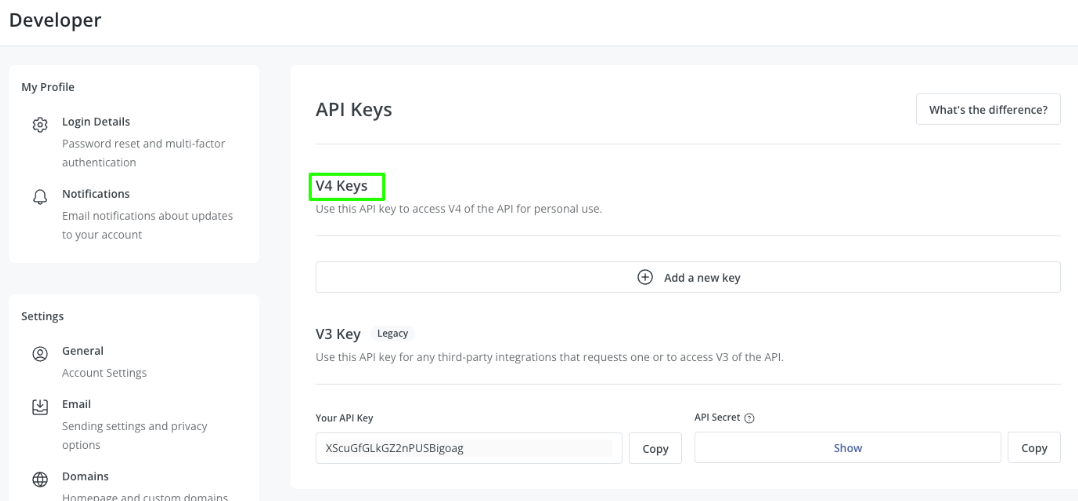
If you need to create a V4 Key:
- Click on "Add a new key"
- Give it an internal name
- Copy and save the API key.
Adding UTM Tagging to your links 🔗
Now that your subscriber list has been synced with Ezoic, we will need you to start inserting your Kit subscriber ID into your newsletter/email campaign links. This can be done automatically or manually.
Automatically (recommended) 🔗
In Kit, go to Settings>Advanced. Under Advanced Tracking, toggle on all three settings as pictured below.
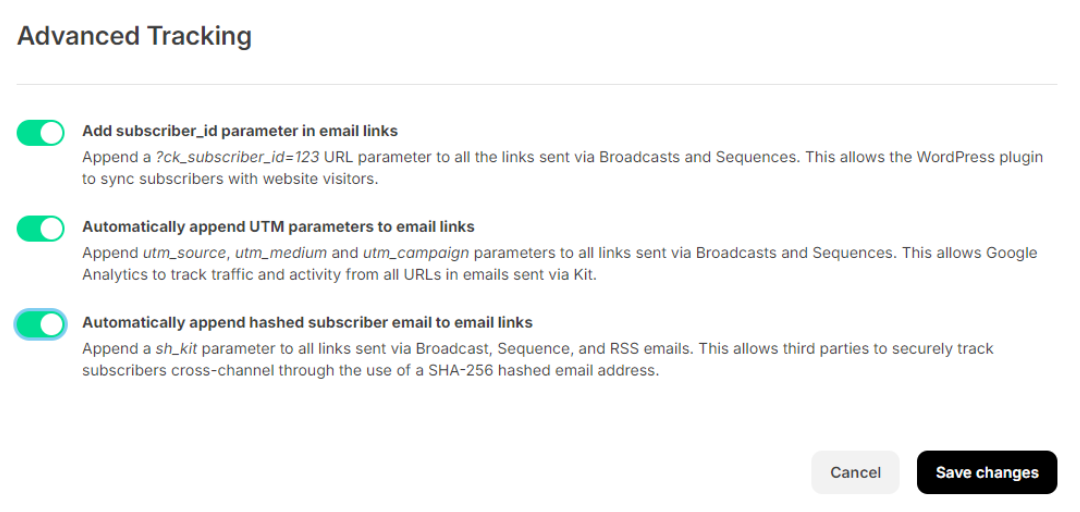
Manually 🔗
Insert your Kit subscriber ID into your newsletter/email campaign links using whichever UTM parameter you prefer.
For example: If your current link goes to “https://www.content-website.com/page” , you would add the Kit subscriber id into a UTM parameter, such as utm_content along with the text “SubID-” prepended to the id. This would make your URL look like this:
https://www.content-website.com/page?utm_content=zid-{{SUBID}}
And that’s it! You’re all done and ready to start sending traffic that can be properly identified with rich first-party data, allowing advertisers to target your audience more effectively!